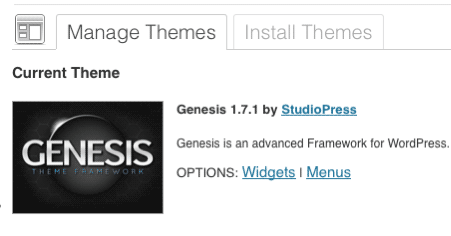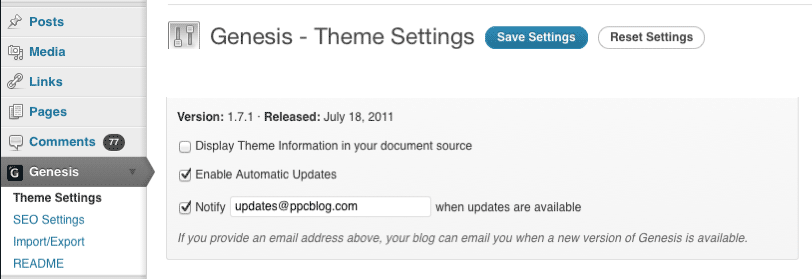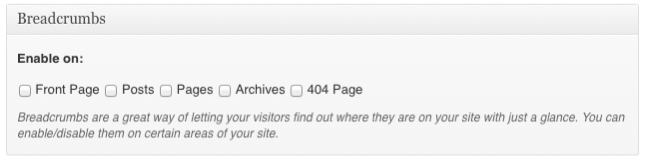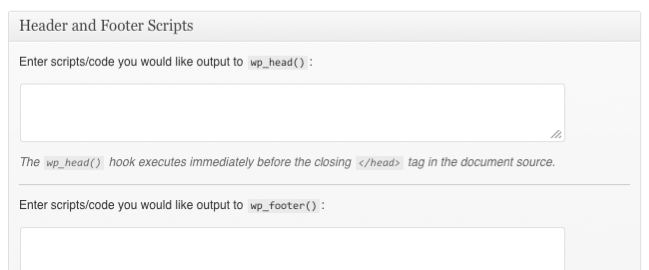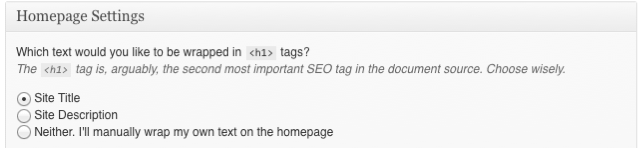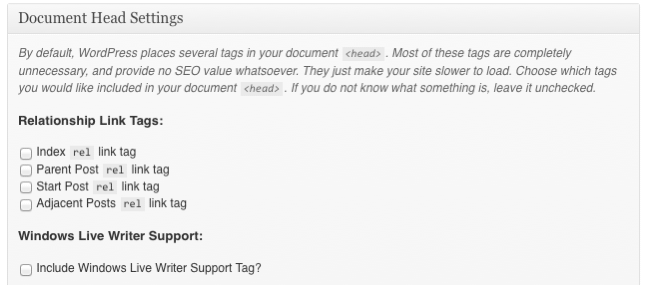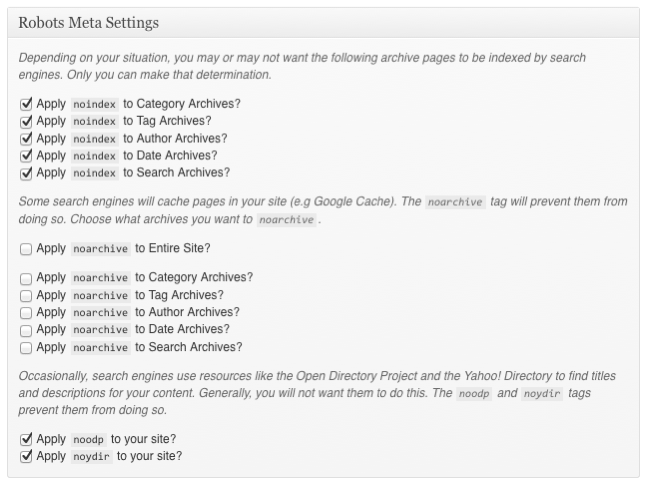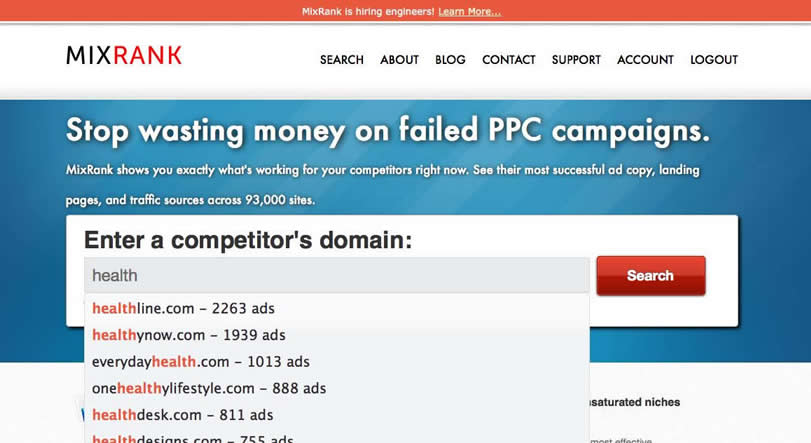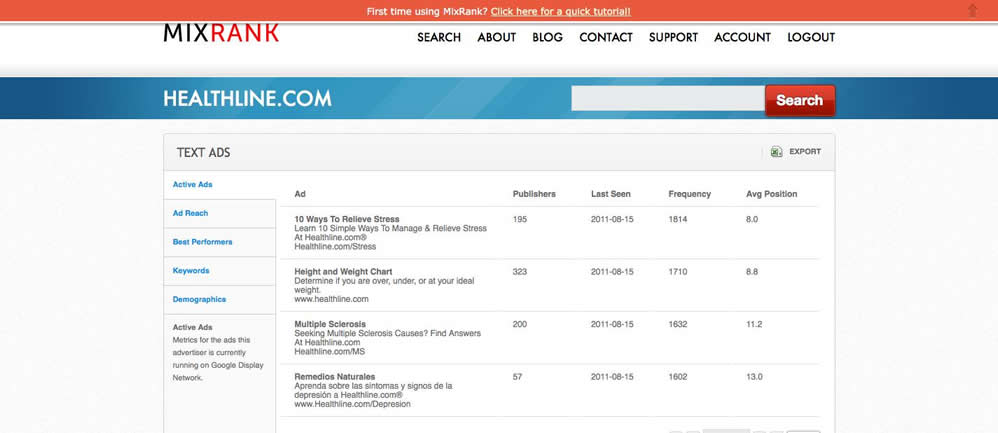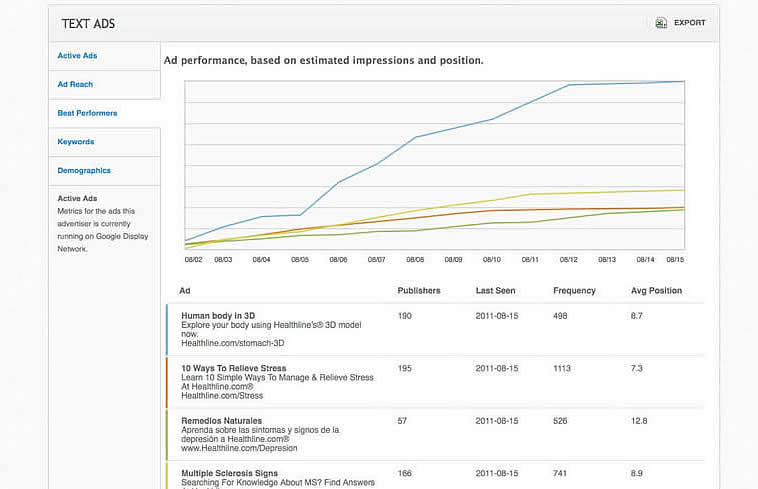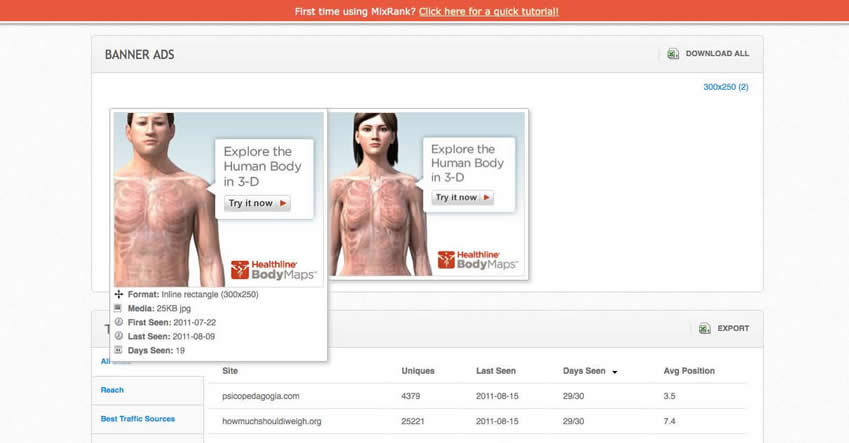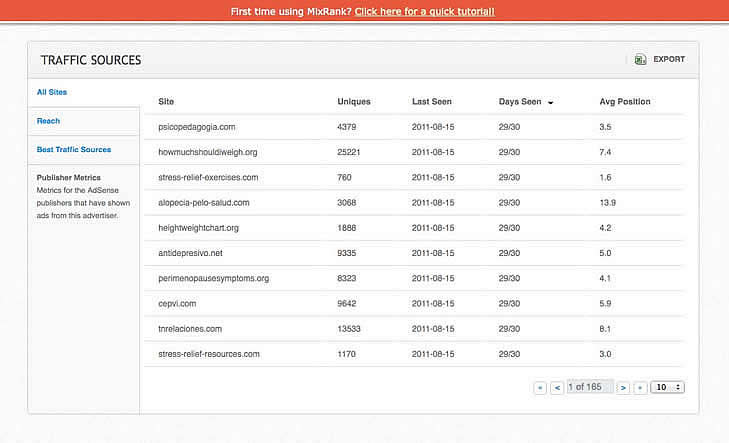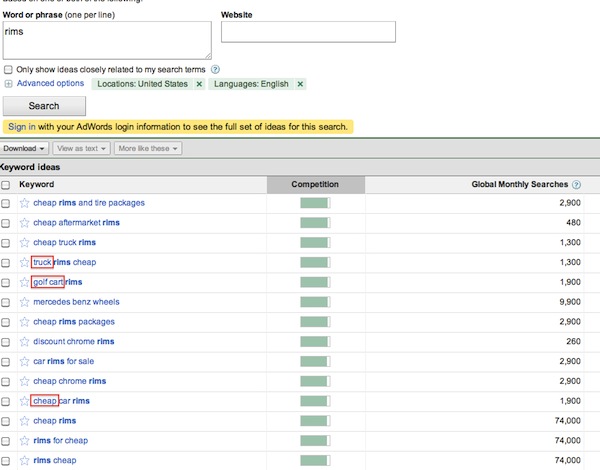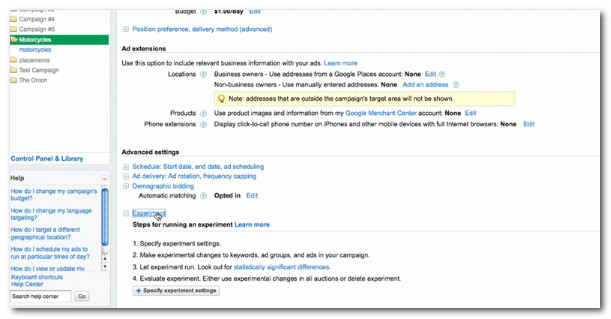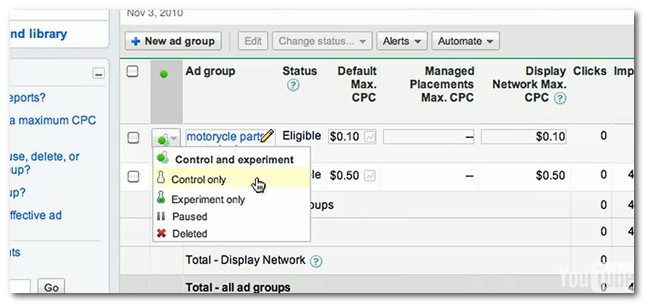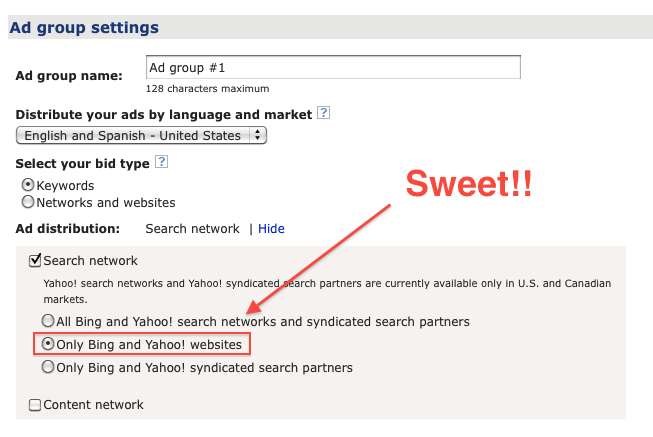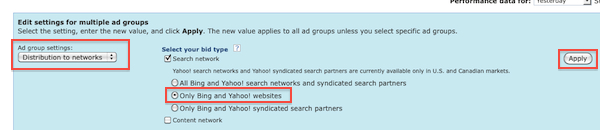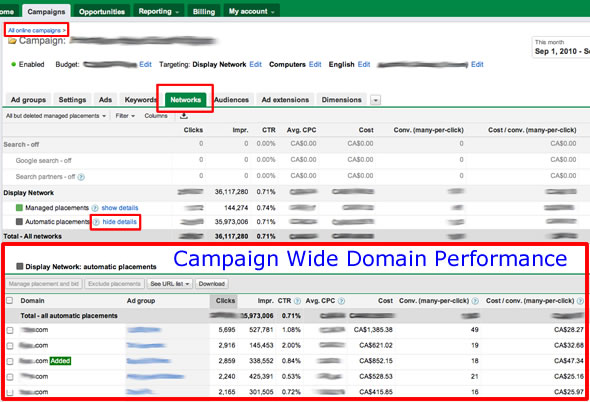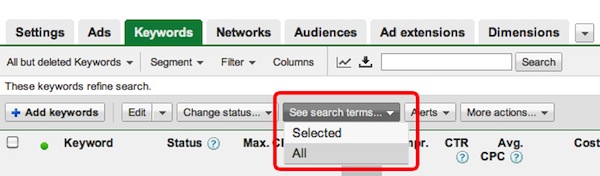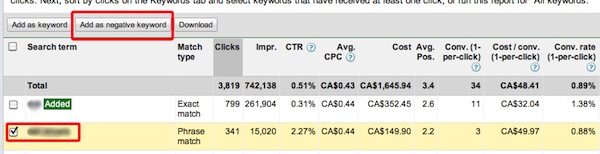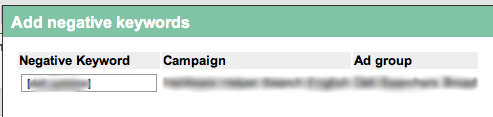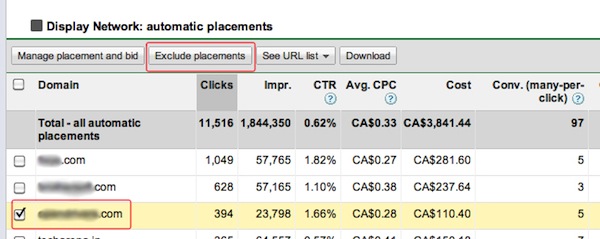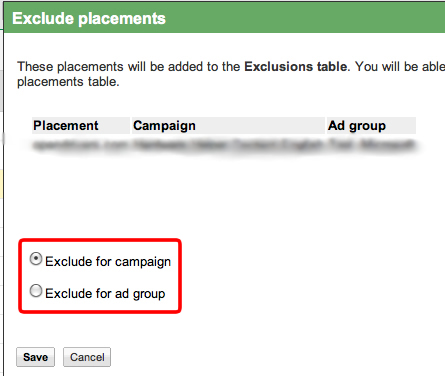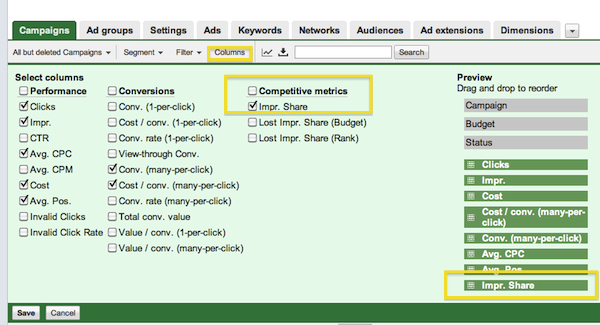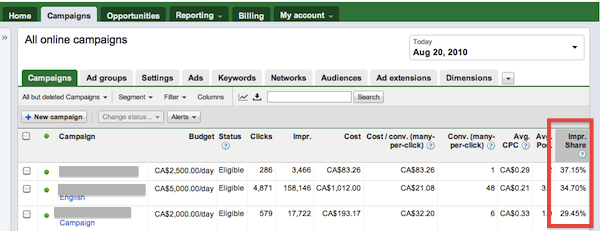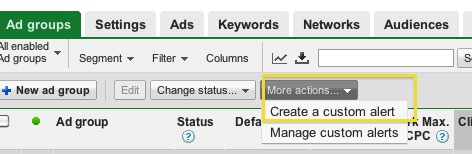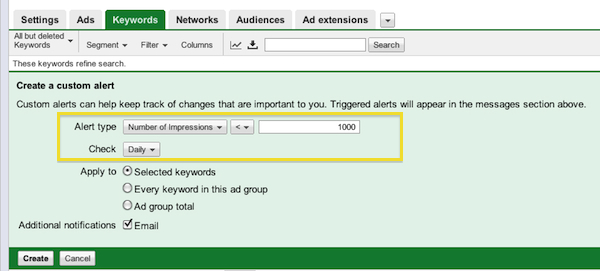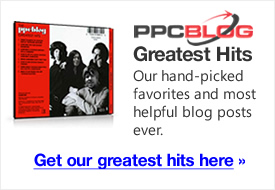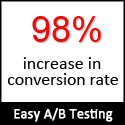When I’m generating landing pages for PPC or SEO purposes, I’m always looking for quicker ways to deploy and maintain my personal and client sites. I’m a

big fan of automating repetitive tasks, outsourcing, and making sure projects have less room for error and a more “templated” approach.
As WordPress is in many ways becoming the de facto standard for the back end of the web, it makes sense that things are evolving quickly in the customization of the WP platform as well.
Case in point: WordPress Frameworks. “Frameworks” for WordPress layer on top of a base WordPress installation, and themes layer on top of the “framework”.
Reader Note: I cover a lot of ground in this review, if you want to jump straight to my conclusions on the Genesis framework click here.
Where “Frameworks” Fit into the WordPress Ecosystem
In essence, the model looks like this:
Stock WordPress Install
—————————-
3rd Party Framework that enables customization shortcuts (in this case Copyblogger’s Genesis Framework)
—————————-
“Child” themes that adjust the look and feel of the site itself, almost like “skin” in a way.
—————————-
= Complete site flexibility
There are a few “Framework” options out there for WordPress, but Genesis is the only one I’m aware of that has been directly endorsed by Automattic, the guys who make WordPress itself. Hopefully this means less hassles for the Genesis developers in maintaining the balance between the open-source reality of WordPress and the pay-for frameworks that make life more livable for webmasters and marketers.
Studiopress is a company that falls under the Copyblogger Media umbrella business, which of course is owned by Brian Clark, Brian Gardner and other top internet marketing professionals. I’ve reviewed the Premise WordPress landing page system from these guys before, and highly recommend it.
StudioPress claims the Genesis framework for WordPress as being suitable for novices and advanced developers, and that the core of the framework is SEO optimized out of the box, cutting down on the time you need to spend modifying your themes and landing pages.
The Highlights
- SEO Friendly – Genesis comes with a solid SEO based foundation, right out of the box. This means you don’t need to tinker with your theme to try and customize every little detail or remove useless code from a theme. Genesis also lets you tweak this further in the theme’s admin section.
- Security – It seems everyday you hear about a website being hacked because of running an insecure WordPress installation. StudioPress took no chances and hired renowned security expert Mark Jaquith to make sure your Genesis powered site is secured with the latest techniques and methods.
- Multiple Themes – StudioPress has dozens of child themes to choose from which let you instantly change the look and feel of your website without having to change any of the code – and all child themes maintain the same features and benefits of the base Genesis theme. For more advanced developers, there’s full documentation and an active support community to help you develop your own custom child themes.
- Options for creating customized landing pages for PPC or SEO.
Installation
Installation was a breeze. Just either upload the Genesis folder to the “themes” folder on your website, and activate the theme via the WordPress dashboard like you normally would. Done and done.
Genesis Theme Settings
This is where you can set the overall theme settings for your new Genesis powered site. Everything from instant updates, layout options, menu configurations, breadcrumbs and custom headers / footers.
One thing that’s great about the Genesis framework is that they verify the framework is compatible with each an every new WordPress update, and you can enable automatic updates as well as an email notification with an update is available. Keeping your installation up to date is one the most critical tasks for any site running WordPress, and Genesis makes sure you’re always current.
I unselected the option to “Display theme information in the header” as I prefer to keep code bloat down. However I made sure to select automatic updates, as well as have Genesis email me when an update is available:
Breadcrumbs – Everyone knows how important breadcrumbs are not just for users to navigate your site easily, but for bots as well. Genesis makes inserting and customizing Breadcrumbs a snap:
Custom Header & Footer Code – How cool is this? Ever wanted to add some widgets just above your footers? Or load some custom AJAX / Javascript in your headers, without WordPress interfering? Genesis makes this easy as cut and paste:
SEO Settings
Now this is one of the most exciting features of the Genesis WordPress framework. The built in SEO options allow you to further customize the excellent out-of-the-box settings to your liking.
Homepage Settings – Often times the home page of a site is going to be very different than the sub-pages. You might have different content or be targeting a specific key phrase – the Genesis framework allows you to set a few custom settings including the H1 tag, custom Title and Meta tags as well as Robots meta tags:
Document Head Settings
This is a very useful feature. The amount of junk that WordPress adds to your headers is incredible (Windows Live Writer anyone?). And while there are plugins you could install to try and remove that code, they come with their own issues. You sure, you could manually remove the useless META data from every one of your WordPress sites, or you could simply let the Genesis framework take care of it with a few clicks:
I would leave them all unchecked.
Robots Meta Settings
Again, while there are many plugins you can install to try and manage your Robots META tags, they often run into problems as soon as you start dealing with custom pages and can potentially result in NOINDEX-ing parts of your site or vice-versa. With the Genesis framework you have FULL control over how the META Robots tag works:
Personally, I would “noindex” author, date and search archives. Depending on how your site is setup and how you’re using Category archives you may want to unselect the default “Apply ‘noindex’ to Category Archives”. You can also apply “noarchive” to various types of pages or to the site as a whole. I generally don’t bother with this, but there are times / sites you may want to apply the “noarchive” tag.
Advantages for PPC
Genesis and the associated themes give you the ability to “hang” custom landing page templates with reduced navigation, no sidebars and tighter calls-to-action off of your site. It’s also fully compatible with the Premise landing page system as well. There’s a huge advantage in this, in that Google can see the site behind simply your one or two landing pages and realize that you’re a deep, legitamite advertiser who has more to offer than a single lander alone in the universe. This helps immensely with their Landing Page Quality Score spidering and scoring. I can’t understate the importance of this in the current Adwords policy environment.
Also note: Because Google also takes into consideration page load time in your Quality Scores, I recommend you host your Genesis install on a SUPER-fast webhost. Recognizing the importance of this, the Studiopress team also offers premium high-speed hosting services now as well, I’d recommend having a look.
Summary & Opinion
Having personally gone through the pain of hacking customizations of my own into pre-existing WordPress themes (particularly poorly-coded free themes), I can tell you that you DO NOT want to have to redo all of those customizations every single time you upgrade your WordPress version or theme version. Genesis makes it easy to ‘silo’ away all of your customizations so that they stay safe during upgrades to new WordPress releases as well as upgrades to Genesis and child themes as well.
I’ve heard a lot of people say “oh, that’s fine, I don’t plan on upgrading anyway so it doesn’t matter”. Those are the same people that often get their sites hacked because their running outdated and unpatched versions of WordPress or their theme. It’s not a question of ‘if’, more like ‘when’ will you be upgrading.
All these advantages coupled with the SEO and PPC lift you can get from deploying your site in a Google-friendly way lead me to highly recommend the Genesis platform.
The Genesis framework itself is dirt-cheap at $60, and you can layer your own theme over top of that. You can also install the Genesis on as many sites as you want with one license. Studiopres has a TON of child themes or skins that you can use out-of-the-box as well if you add them on to your Genesis order, and they have a bundle available that lets you get them all for $299, WAY cheaper than they are individually. All of their licenses include fantastic support for installation and customization of Genesis on your own site.