The integration of the Search Query Report directly into the Keywords tab of your Search campaigns makes it super-easy to see if your keywords or match types are picking up non-converting or irrelevant searches that should really be added as negatives at an adgroup level at least, or at a campaign level if they’re “way out there”.
It should be noted that the search queries (even in the new UI option) can take a couple of days to fully populate with results, so it’s best to look a decently-sized block of time to make sure the data is valid.
To access your search queries, go into an adgroup and select the Keywords tab and the “See Search Terms” button:
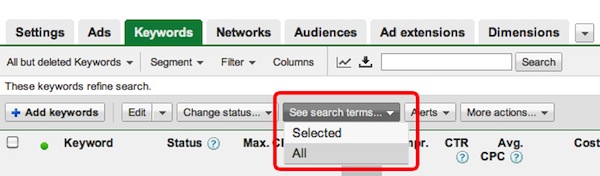
Next, if you see an irrelevant or poorly converting keyword you’d like to add as a negative on-the-fly, check the checkbox next to the keyword and hit the “Add as Negative Keyword” button:
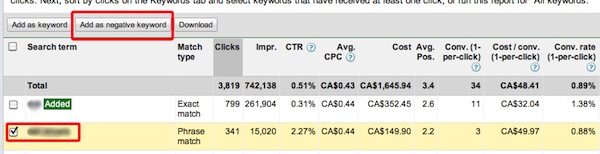
This box then pops up allowing you to choose the match type of that negative keyword (it defaults to adding the keyword as an adgroup-level negative keyword) and you can vary your negative match type depending on how surgical you want to get in avoiding a particular keyword or phrase:
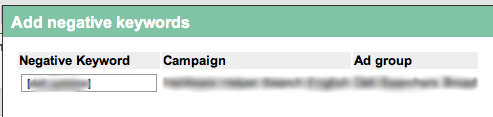
Compared to the old method of cutting and pasting from the Search Query Reports to your various adgroups, this is a MUCH easier and faster way to improve your campaign’s targeting.
Cutting Display Network Placements On-the-Fly
The same approach also works for adding negative site placements to your campaign with some small differences.
To exclude placements quickly (and with all the conversion data right at your fingertips), in your content network campaign, select an adgroup, then hit the “Networks” tab.
On the Networks tab, regardless of whether you’re using Automatic or Managed placements, you’ll see a full list of domains (or URLs) where your ads are showing and how they’re converting.
If you see a dud, hit the checkbox next to the junk placement and click the “Exclude Placements” button:
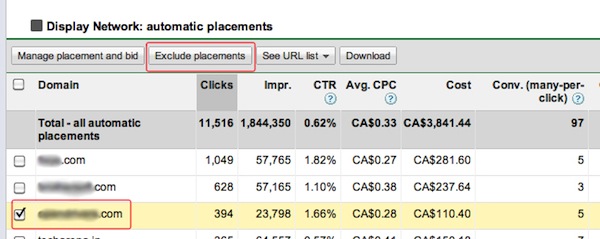
On the popup box, select whether you want to exclude the domain or URL placement for your entire campaign or only this adgroup. Because you can often kill the golden goose in another adgroup by doing a campaign-level exclusion, it’s usually best to stick to the adgroup level and evaluate each of your adgroup’s exclusion placements on a group-by-group basis.
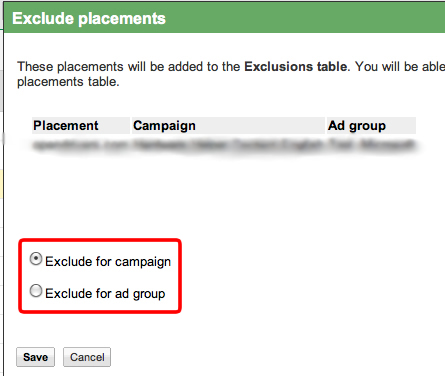
All in all, the consolidation in the new UI is speeding things up considerably, it just takes some getting used to:)


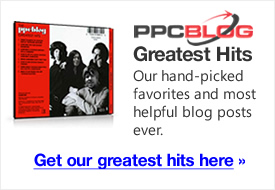
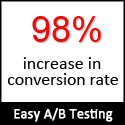
Great overview, Geordie! I am a believer when it comes to search query mining. I wish there was a little more control in the interface though. They could have made the user experience much nicer. Typically I end up using excel. I recently made a video about mining for Campaign Negatives that your readers might find interesting:
http://www.chadsummerhill.com/search-query-mining-campaign-negatives/
It is most applicable when you are looking through a very large dataset.
08.28.10 at 10:39 am